1. If you’re unsure of your
formatting from the start, or the document has been through a couple of
different computers or editors, copy and paste the whole document into
something like Word’s OneNote. This removes all the horrible little formatting
issues (some of which may even be hidden when you have the formatting sign on)
such as change in font sizes. These things ruin the look of your ebook.
2. Copy and paste the
cleared of formatting piece from OneNote back into a new Word document.
3. Hit ‘Select All’ on the
top tool bar.
4. Decide which font you
want to go with. I tend to use Georgia. So, with the ‘select all’ highlighting
your document, choose the Georgia font (or whatever one you want).
5. Again, with the whole of
the document selected, right click and select ‘Paragraph’. Here you need to
make a number of selections. Start at the top and work down. Check Alignment is
‘Left’. Check indentation is ‘0’ for both left and right. Choose Special, first
line by ‘0.8cm’. (This is the indentation I prefer. You may want to make it
bigger or smaller.) Line Spacing needs to be ‘Single’. (Again, some people
prefer 0.5, but this is your choice). Finally, check the ‘Don’t add space
between paragraphs’ box. Now hit ‘OK’.
6. This should give you a
good looking document with no nasty formatting surprises!
7. Start to personalise
your document. If you want certain things centered, you need to highlight that
title and center it. Same with any changes in font, etc. If you want a line to
be perfectly centered in the document, you need to right click and select
‘Paragraph’ again. This time make sure everything is the same as above, but
change the ‘Special’ to ‘None’ and this will make it perfectly centered.
The next post will be on making your eBook look good on an e-reader, so stay tuned!
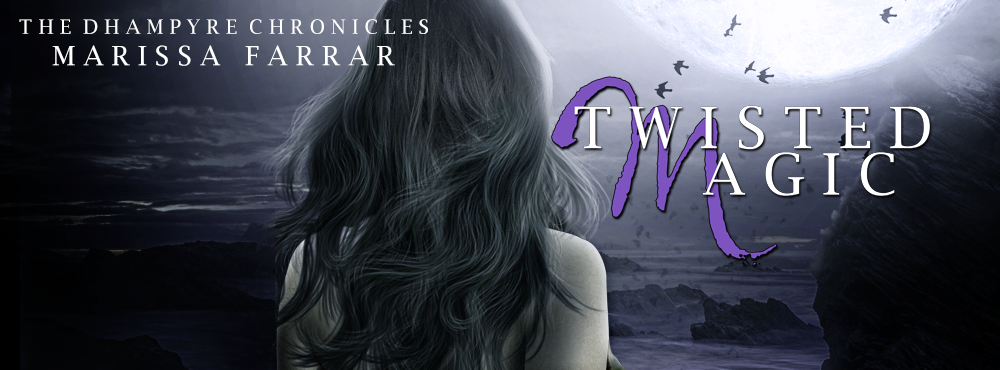
I thought this sounded familiar! ;) As you well know, you'll find me a very captive audience for this kind of material. Thanks again for everything.
ReplyDelete-Jimmy
Lol. Yeah, I thought you'd recognise it! I figured some other people may find it useful too! And you're welcome, of course. :-)
ReplyDelete